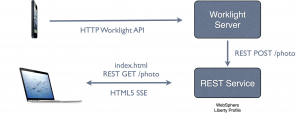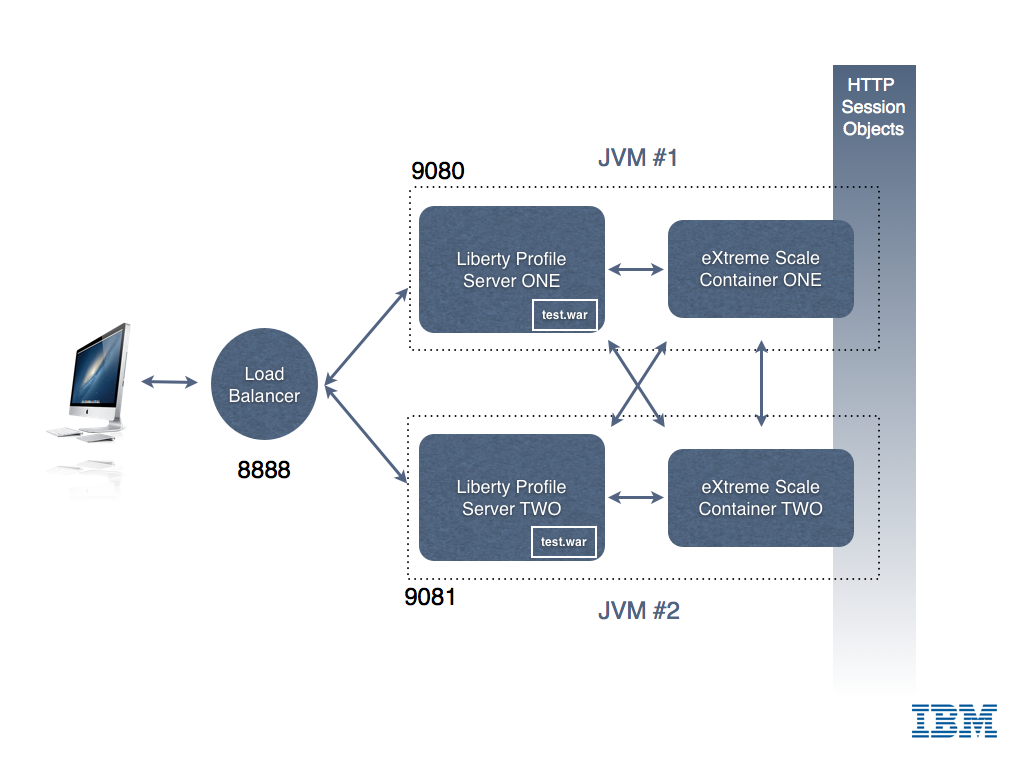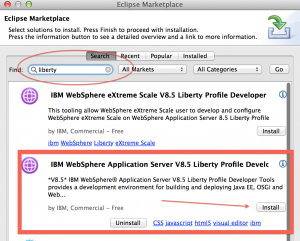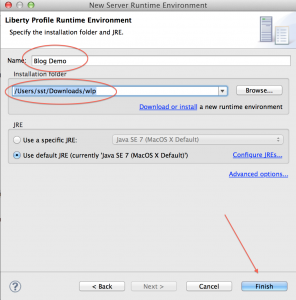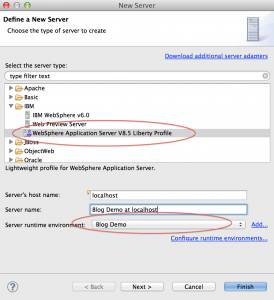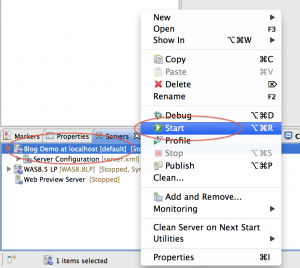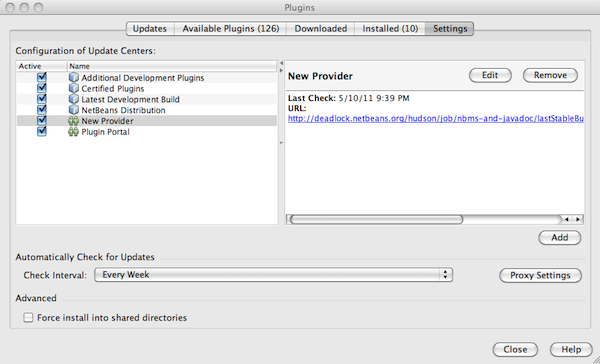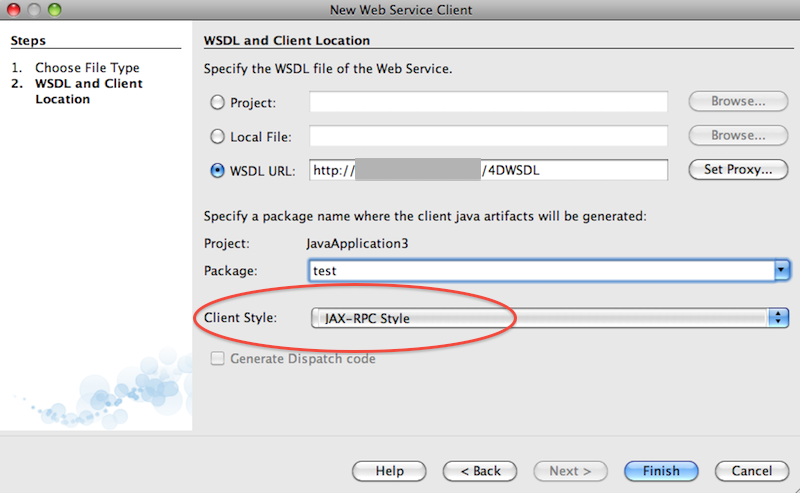Archive for category Java
Java EE Containers and Docker
Posted by Sébastien Stormacq in IBM, Java, Oracle on 04/08/2014
Docker is an open platform for developers and sysadmins to build, ship, and run distributed applications. Given my long history with Java EE, it was natural for me to experiment the installation and deployment of popular Java EE containers using Docker.
Communities and Software vendors did not wait for me, and I discovered many prebuilt containers, ready to use.
The list below references official builds, i.e. the ones created and maintained by the software vendor. (by alphabetical list)
- Oracle – GlassFish 4.0.1 (thanks Alexis)
- IBM – WebSphere Liberty Profile
- JBoss – Wildfly
- Oracle – WebLogic 12c
I also built my own Dockerfile for Glassfish.
Feel free to comment this post, I will update the list. (Official builds only)
Enjoy !
Devoxx 2012
Posted by Sébastien Stormacq in IBM, iPhone, Java, Personal on 11/11/2012
Tomorrow, Antwerp will host – for the 11th year in a row – the biggest European Java Developers conference : Devoxx.
This year I will celebrate my 10th Devoxx attendance ! And for the first time I will have the pleasure to host two talks.
On Monday at 18:05 (Room #9), during a “Tools in Action” session, my colleague Abdoul and myself will build, live in front of the audience, a mobile application allowing to take pictures and capture geo localisation information and to send these for publishing on a web site. This demo will be built with open-source frameworks like DoJo and Apache’s Cordova, using IBM’s Worklight development IDE. The architecture for this demo is depicted here under.
On Wednesday at 16:40 (Room #6), during the Conference, my colleague Eric and myself will demonstrate how IBM Rational Team Concert can be used to manage the lifecycle of a mobile application development, from capturing requirements to tests execution, changes and bugs management etc …
The rest of the time, you will find me on IBM’s booth in the exposition ground floor.
For those not knowing what Devoxx ambiance is, check out this nice video. Devoxx is sold out (again) this year : 3400 attendees from 40 different countries.
WebSphere Liberty Profile Cluster Sharing an In-Memory Data Grid
Posted by Sébastien Stormacq in IBM, Java, Mac OS X on 14/10/2012
WebSphere Liberty Profile is a fast, lightweight and simple Java web application container allowing developer to develop, test and deploy applications easily. In my previous articles, I explained how to install Liberty Profile on Mac and how to develop and deploy your first REST based services.
Liberty Profile is a standalone Java container. It is not designed to be included in larger deployments based on WebSphere Application Server ND cells.
However, Liberty Profile can take benefit of a shared persistence engine to store HTTP Session data. This allows two or more independent Liberty Profile instances to share a common user session for web applications. When one instance fails, the surviving instances can continue to serve user requests as-is nothing happened.
Persistent data store might be a relational database (such as Derby used for development purposes) or a in-memory data grid. In-Memory Data Grid are software solutions providing in-memory data storage, replicated across different containers (or machines). Many IMDG solutions are available from different vendors or in open-source. Most common ones are MemCached, Terracotta (Software AG), Coherence (Oracle) and IBM’s WebSphere eXtreme Scale.
If you are totally new to eXtreme Scale, I would recommend to read some basic information about its architecture before continuing to read this article.
Configuring WebSphere Application Server (WAS – full profile) to store HTTP Session in a eXtreme Scale container is a matter of three clicks in WAS admin console. It is slightly more complicate with Liberty Profile, just a few configuration steps described below.
There are four different ways to install eXtreme Scale (XS) with Liberty :
- Run XS Container in a separate JVM or separate machine than Liberty Profile
- Run XS Container inside the same JVM as Liberty Profile
- Use Liberty Profile as client for an XS container
- Configure Liberty Profile to store HTTP Session data to an XS container
In this article, I will show you how to configure Liberty Profile to
- Start an XS server within the same JVM as Liberty profile
- Store HTTP Session data in this in-memory data grid,allowing to create clusters of Liberty Profile Instances
My final architecture is depicted in the image below.
0. Download and Install Liberty Profile and eXtreme Scale for Liberty Profile (both solutions are available at no charge from IBM – with forum based and peer-to-peer support only).
- Liberty Profile installation is described in my previous blog entry.
- eXtreme Scale for Liberty Profile installation is just a matter of unzipping the file in the directory above wlp
1. Create two servers instances
cd wlpBLOG sst:wlpBLOG sst$ ./bin/server create ServerONE Server ServerONE created. sst:wlpBLOG sst$ ./bin/server create ServerTWO Server ServerTWO created. |
2. Change default HTTP Port in both server.xml so that the two instances can run in parallel
<httpEndpoint host="localhost" httpPort="9080" httpsPort="9443" id="defaultHttpEndpoint"/> |
3. Add two features in server.xml for each server. One to tell Liberty to run an XS server embedded. And one to tell Liberty to use XS as HTTP Session store for web applications.
<!-- Enable features --> <featureManager> <feature>jsp-2.2</feature> <feature>localConnector-1.0</feature> <feature>eXtremeScale.server-1.0</feature> <feature>eXtremeScale.web-1.0</feature> </featureManager> |
4. Configure the the WXS container inside Liberty Profile : add WXS configuration in Liberty Profile
<!-- Configuration for XS Server --> <xsServer isCatalog="true" serverName="XS_ServerONE"/> <!-- Configuration for Web Application XS HTTP Session data storage --> <xsWebApp catalogHostPort="localhost:2809" objectGridType="REMOTE" replicationInterval="0" reuseSessionId="true" securityEnabled="true" sessionTableSize="0"/> |
5. Configure the the WXS container inside Liberty Profile : add XML configuration files in WLP runtime directory
In the directory WLP_HOME/usr/servers/ServerONE, create a “grids” directory and drop those two files
deployment.xml
<?xml version="1.0" encoding="UTF-8"?> <deploymentPolicy xmlns:xsi="http://www.w3.org/2001/XMLSchema-instance" xsi:schemaLocation="http://ibm.com/ws/objectgrid/deploymentPolicy ../deploymentPolicy.xsd" xmlns="http://ibm.com/ws/objectgrid/deploymentPolicy"> <objectgridDeployment objectgridName="session"> <mapSet name="sessionMapSet" numberOfPartitions="47" minSyncReplicas="0" maxSyncReplicas="0" maxAsyncReplicas="1" developmentMode="false" placementStrategy="FIXED_PARTITIONS"> <map ref="objectgridSessionMetadata"/> <map ref="objectgridSessionAttribute.*"/> <map ref="objectgridSessionTTL.*"/> </mapSet> </objectgridDeployment> </deploymentPolicy> |
objectgrid.xml
<?xml version="1.0" encoding="UTF-8"?> <objectGridConfig xmlns:xsi="http://www.w3.org/2001/XMLSchema-instance" xsi:schemaLocation="http://ibm.com/ws/objectgrid/config ../objectGrid.xsd" xmlns="http://ibm.com/ws/objectgrid/config"> <objectGrids> <objectGrid name="session" txTimeout="30"> <bean id="ObjectGridEventListener" className="com.ibm.ws.xs.sessionmanager.SessionHandleManager"/> <backingMap name="objectgridSessionMetadata" pluginCollectionRef="objectgridSessionMetadata" readOnly="false" lockStrategy="PESSIMISTIC" ttlEvictorType="LAST_ACCESS_TIME" timeToLive="3600" copyMode="COPY_TO_BYTES"/> <backingMap name="objectgridSessionAttribute.*" template="true" readOnly="false" lockStrategy="PESSIMISTIC" ttlEvictorType="NONE" copyMode="COPY_TO_BYTES"/> <backingMap name="objectgridSessionTTL.*" template="true" readOnly="false" lockStrategy="PESSIMISTIC" ttlEvictorType="LAST_ACCESS_TIME" timeToLive="3600" copyMode="COPY_TO_BYTES"/> </objectGrid> </objectGrids> <backingMapPluginCollections> <backingMapPluginCollection id="objectgridSessionMetadata"> <bean id="MapEventListener" className="com.ibm.ws.xs.sessionmanager.MetadataMapListener"/> </backingMapPluginCollection> </backingMapPluginCollections> </objectGridConfig> |
6. Tell Liberty’s session manager to reuse the same session ID for all user’s requests, even if handled by different JVM (See Liberty’s documentation for more details)
<httpSession idReuse="true"/> |
7. Start Liberty Profile
sst:wlpBLOG sst$ ./bin/server start ServerONE Server ServerONE started with process ID 11769. |
In the logs, wait for the following line
[AUDIT ] CWWKF0011I: The server ServerONE is ready to run a smarter planet.
8. Create & Deploy a simple JSP file for testing
Create a Dynamic Web Project in Eclipse, and add the following index.jsp page
<%@page contentType="text/html" pageEncoding="UTF-8"%> <!DOCTYPE HTML PUBLIC "-//W3C//DTD HTML 4.01 Transitional//EN" "http://www.w3.org/TR/html4/loose.dtd"> <html> <head> <meta http-equiv="Content-Type" content="text/html; charset=UTF-8"> <title>Liberty Profile Cluster Demo</title> </head> <body> <h1>Liberty Profile - eXtreme Scale HTTP Session Demo!</h1> <% |
Integer count; Object o = session.getAttribute("COUNT"); if (o != null) { count = (Integer) o; count = count + 1; } else { count = 1; } session.setAttribute("COUNT", count); |
%>
<h3>This counter is increased each time the page is loaded. Its value is stored in the <code>HttpSession</code></h3>
<h3><font color="#FF0000">Counter = <%=count%></font></h3>
<h4>Page server by cluster instance : <font color="#FF0000"><b><%= System.getProperty("wlp.server.name") %></b></font></h4>
<br/>
Page generated at = <%=new java.util.Date().toString()%><br/>
<br/>
</body>
</html> |
Then deploy the WAR to the server instance (example of creating a WAR and deploying it to Liberty is given in my previous blog post)
9. Test, open your favorite browser and connect to http://localhost:9080/
You should see the following screen
Each time you will refresh the page (CTRL-R), the counter should be increased by one
Congrats, you have your first instance up and running, let’s now configure a second instance.
Repeat Steps 2-7 on a second Liberty instance to create a second cluster member. Remember to change the following
- The name of the instance
- The HTTP and HTTPS ports used by Liberty Profile (step 2 above)
- The WXS configuration – only one catalog server is needed (step 3 above, change isCatalog=”no”)
- You do not need to copy the XML files in the grids directory of the second instance (step 5) – This is only required on the instance running XS’ Catalog Server
Then deploy your test application to instance #2. To test your application, point your browser to
http://localhost:9081/<YOUR APPLICATION NAME>
You should see a page similar to the one shown at step 9 above. Try to alternatively reload the page from ServerONE and the page from ServerTWO : you should see the session counter to increase in a sequence across the two server instances.
You’ve just created your first Liberty Profile cluster with two instances and a shared in-memory grid for HTTP session storage.
I leave you as an exercise to install and configure a load balancer in front of these two instances. Hint : I am using the open-source balance for demo / test purpose.
If you find errors / typos in this (long) article, let me know – I will fix them – Thanks !
Enjoy !
How to deploy REST based web services to Liberty Profile ?
Posted by Sébastien Stormacq in IBM, Java on 08/10/2012
In my last blog entry I described how to install Liberty Profile and to configure an Eclipse based development environment. In this entry, I will show you how to develop & deploy a “Hello World” complexity REST based web service.
Official JAX-RS / Liberty profile is available on IBM Documentation web site. When developing or debugging REST based services, it is always good to know that IBM’s WebSphere Liberty profile is using Apache’s Wink implementation behind the scene.
Unlike some other Java based application servers (this one and this one for example), WebSphere Liberty Profile does not perform many under covers magical for you, in particular it does not register an application context, you will need to write (one line of) code to do that.
That being said, the process is quite similar for every application server and IDE :
1. Create a web based project
Choose a Project Name, select the runtime for deployment and uncheck the “Create EAR” option
2. add a POJO class that will serve as “resource”
Select a package name and class name.
Type the following code :
import javax.ws.rs.core.Context;
import javax.ws.rs.core.UriInfo;
import javax.ws.rs.PathParam;
import javax.ws.rs.Consumes;
import javax.ws.rs.PUT;
import javax.ws.rs.Path;
import javax.ws.rs.GET;
import javax.ws.rs.Produces;
@javax.ws.rs.ApplicationPath("resources")
@Path("/test")
public class Demo extends javax.ws.rs.core.Application {
@Context
private UriInfo context;
@GET
@Produces("application/xml")
public String getXml() {
return "<xml>Hello Rest World !</xml>";
}
@PUT
@Consumes("application/xml")
public void putXml(String content) {
}
}
3. add your business code for the PUT and GET methods
4. Before deploying – Add JAX-RS “feature” to your server configuration
This will tell the Liberty kernel to load the JAX-RS server side implementation. You do not need to restart your server when adding / removing features.
5. Deploy and Test
At this stage, Eclipse’s browser will open on the application default URL and will display an error message. This is normal as we did not define a landing page or default servlet in this project (index.jsp or index.html) for example.
To access the REST web service, use this URL pattern :
http://<hostname>:<port number>/<project name>/<application path>/<path>
which translates for this example to
http://localhost:9080/TestREST/resources/test
Et voilà, you just created, deployed and tested your first REST based web service on WebSphere Liberty Profile.
Enjoy !
How to install WebSphere 8.5 Liberty profile on Mac
Posted by Sébastien Stormacq in IBM, Java, Mac OS X on 09/09/2012
WebSphere 8.5 Liberty Profile is a small, fast, agile WebSphere runtime that you – developers – can use to develop, test or embed in your applications. The runtime is provided free of charge from IBM. Like every Java EE Profile, it implements a subset of the Java EE Specification, while ensuring 100% “upwards” fidelity to the full WebSphere Application Server.
On my i7 – quad core – machine, WAS Liberty starts in less than 1 sec. With not application deployed.
Installing the runtime is as easy as unzipping a file on your drive, here are the steps
- download from wasdev.net (46 Mb only)
- unzip
java -jar wlp-developers-8.5.0.0.jar
After displaying and approving the distribution license, you will be ready for the next step
- Optional : create a server instance (an instance “defaultServer” is created for you automatically, this step is optional)
# cd wlp # chmod u+x bin/server # ./bin/server create MyInstance Server MyInstance created.
- start it
# ./bin/server start MyInstance
Or just this line to start the default instance
#./bin/server start
Server MyInstance started with process ID 59946.
Now that you have the runtime, you are ready to install the tooling to manipulate it from Eclipse.
- Start Eclipse (Indigo or Juno)
- Open Eclipse MarketPlace
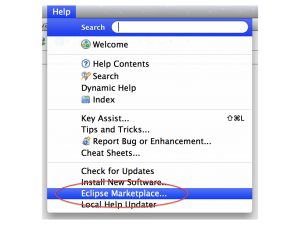
- Search for “liberty” and click on “Install”
- In the “Eclipse” menu, click on “Preferences”
- In the “Preferences” pane, select “Server”, then “Runtime Environment” and click on “Add”
- Select “WebSphere Application 8.5 Liberty Profile”
- Give the name you want, point to your Installation directory (see bullet 2 in the installation instructions above) and click “Finish”
- Switch to the “Server” window in the “Java EE” perspective
- Right-click – New -> Server, choose your newly created runtime instance
- Don’t leave the “Server” window, right click on the server name and choose “Start”
The “Console” window should automatically open, and within a few seconds, you should see the following line to appear :
Launching default (wlp-1.0.0.20120428-1251/websphere-kernel_1.0.0) on Java HotSpot(TM) 64-Bit Server VM, version 1.7.0_07-b10 (en_US) [AUDIT ] CWWKE0001I: The server default has been launched. [AUDIT ] CWWKZ0058I: Monitoring dropins for applications. [AUDIT ] CWWKF0011I: The server default is ready to run a smarter planet.
You have now a fully functional WebSphere Liberty profile installed and the corresponding tooling in Eclipse. The tooling allows you to stop/start the application server, but also to manage its configuration and, obviously, to deploy applications on it.
In the next blog entry, I will show you how to deploy a REST based web service on Liberty
Enjoy !
Distributed Caching, also on Mac OS X
Posted by Sébastien Stormacq in IBM, Java, Mac OS X on 14/07/2012
IBM’s distributed caching system, WebSphere eXtreme Scale (formerly ObjectGrid) is a distributed, transactional object caching system for elastic scalability and extreme performance.
It can store any type of data and provides REST API as long with Java (HashMap, JPA, Hibernate, Spring) APIs. It also natively integrates with WebSphere Application Server and WebSphere Liberty Profile to cache HTTP session data.
It is supported on most platforms and – because it is a pure JavaSE application, it also works on Mac OS X, although this platform is not officially supported by IBM.
How to get started ?
- Download eXtreme Scale trial and unzip
- In a Terminal, go to product directory
- cd ObjectGrid/gettingstarted
- Run the Catalog Server
- ./runcat.sh
- Open another Terminal window and start an ObjectGrid server
- ./runcontainer.sh server0
- Repeat the last step to create several instances of ObjectGrid server
- Then experiment with client script. It provides basic CRUD operations from command line
- ./runclient.sh i key value
Congrats, you managed to setup a multi instance grid, in-memory cache system on your Mac.
To further understand how it works and how you can programmatically interact with the cache, refer to eXtreme Scale documentation.
Next step will be to demonstrate how eXtreme Scale integrates with Liberty to create a multi instance cluster with shared HTTP Session. Stay Tuned.
Enjoy !
WebSphere Application Server – Liberty Profile
Posted by Sébastien Stormacq in IBM, Java on 08/06/2012
When talking to developers about WebSphere Application Server Liberty Profile (the new lightweight, ultra fast and developer friendly profile for WAS), I always receive questions about supported JSRs and comparison with Java EE 6’s Web Profile.
Therefore I collected information from documentation, blogs, internal IBM forums etc … to create the following list.
(click to enlarge 🙂 )
This is *not* an official IBM document, just a compilation I gathered from various sources. Please feel free to point me any missing or incorrect entries.
[UPDATE]
The official list of API supported in Liberty profile is now published in WAS 8.5 product documentation.
[/UPDATE]
Enjoy !
Free, half day IBM Developer Conference @ Luxembourg
Posted by Sébastien Stormacq in IBM, Java on 29/05/2012
On Wednesday, June 13rd, IBM Luxembourg invites you to a free technical conference for application developers.

The objective of this session is to provide participants an overview of the new lightweight tools IBM is providing to developers :
- the new WebSphere Application Server Liberty Profile,
- the Eclipse based WAS Developer Tools
- Worklight, a cross platform development and deployment environment for mobile applications.
Agenda, venue and conference details is available in this invitation.
Interested, feel free to register by sending me an email at sebastien.stormacq at be.ibm.com Seating is limited – do not wait !
JDeveloper Major Release – 11.1.2
Posted by Sébastien Stormacq in Java, Oracle on 08/06/2011
This week, Oracle released a major new version of JDeveloper IDE, version 11.1.2
What’s new ?
- The plugin system has been revamped and is now based on OSGi
- The startup time has been dramatically reduced. (We will need to find another activity to allow us for a cup of coffee – or two – in the morning)
- Integration with Maven 2
- Support of JSF 2
- And, for Mac users using OpenJDK 7, no more need to hack your Java installation to make the installer happy. (when using Apple’s provided JDK 1.6, you still have to follow these instructions)
You can download it from OTN. Have a look at the release notes and the user documentation.
enjoy !
[UPDATE]
I have to admit that the startup time has improved much ! On my Macbook Pro (Core 2 Duo 2.66Ghz / 4GB RAM – Apple JDK 1.6.0_24), a warm start gives the JDeveloper 20 secs to get the main Window. Weblogic seems to follow this path too with an impressive 11 secs to status [RUNNING].
NetBeans 7.0 and JAX-RPC Web Services
Posted by Sébastien Stormacq in Java on 10/05/2011
Sometimes, you encounter old WSDL service definitions, based on RPC style SOAP instead of the newer Document based litteral encoding.
To discover wether a WSDL is using RPC or literal encoding, check the “style” parameter of the “binding” element, such as
<binding name="A_WebServiceBinding" type="tns:A_WebServiceRPC">
<soap:binding transport="http://schemas.xmlsoap.org/soap/http" style="rpc"/>
In Java, RPC based SOAP is implemented by JAX-RPC, a quite old API developed for Java 1.4. As it is older than JAXB, it even implements its own XML to Java object mapping.
When SOAP 1.2 was released, the Java platform switched to the newer JAX-WS implementation to support it along with other stuffs, namely HTTP Binding (aka XML over HTTP without SOAP), a new data mapping model and support for WS-I basic profile 1.1
You can read this IBM article for a very good, while concise, description of JAX WS vs JAX RPC.
In NetBeans 7.0, only JAX WS is provided out of the box. When you encounter older WSDL, based on RPC encoding, you must manually install JAX-RPC. However this plugin is not provided in the default plugin repository anymore. You will need to add another plugin repository :
- Select “Tools” in the menu, then “Plugins”, then the “Settings” tab.
- Add a Repository with the name you choose and this URL : http://deadlock.netbeans.org/hudson/job/nbms-and-javadoc/lastStableBuild/artifact/nbbuild/nbms/updates.xml.gz
- Then go back to “Available Plugins” and type RPC in the search box, you should find JAX-RPC in the list of proposed plugins.
- Follow the instructions to download and install the plugins.
Et voilà, you are now ready to create JAX RPC based Java clients by choosing the “File” menu, then “New File” then choose “Web Service Clients” in the “Web Services” section.
Enjoy !