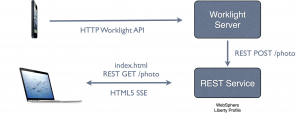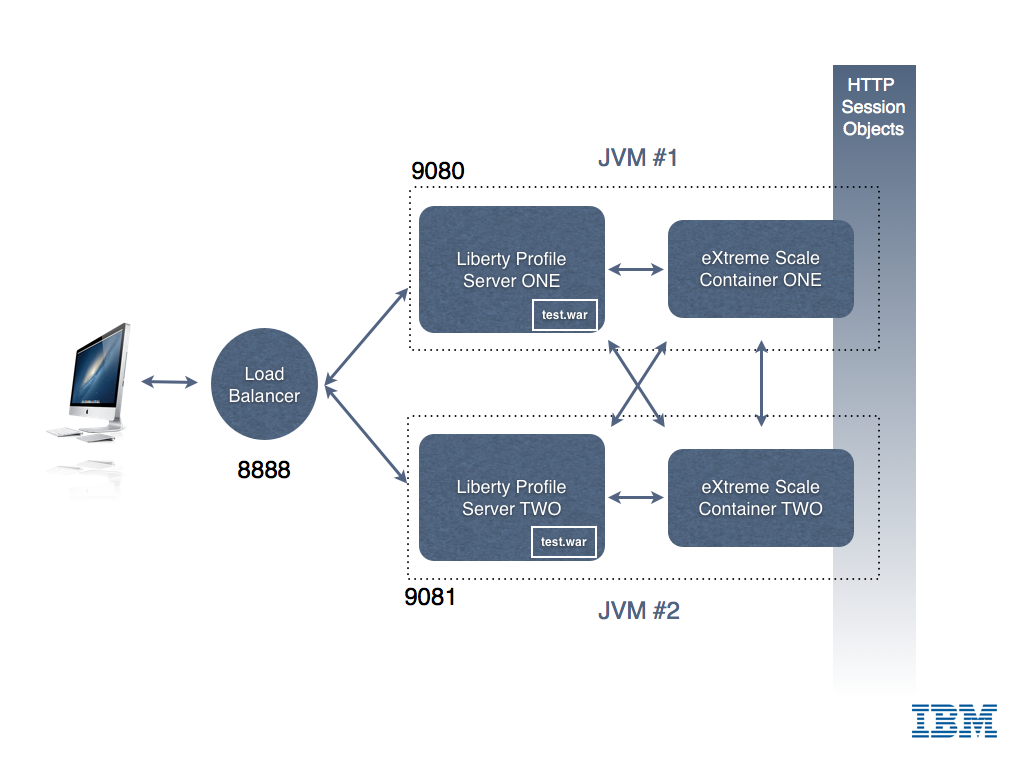Posts Tagged ibm
Java EE Containers and Docker
Posted by Sébastien Stormacq in IBM, Java, Oracle on 04/08/2014
Docker is an open platform for developers and sysadmins to build, ship, and run distributed applications. Given my long history with Java EE, it was natural for me to experiment the installation and deployment of popular Java EE containers using Docker.
Communities and Software vendors did not wait for me, and I discovered many prebuilt containers, ready to use.
The list below references official builds, i.e. the ones created and maintained by the software vendor. (by alphabetical list)
- Oracle – GlassFish 4.0.1 (thanks Alexis)
- IBM – WebSphere Liberty Profile
- JBoss – Wildfly
- Oracle – WebLogic 12c
I also built my own Dockerfile for Glassfish.
Feel free to comment this post, I will update the list. (Official builds only)
Enjoy !
Devoxx 2012
Posted by Sébastien Stormacq in IBM, iPhone, Java, Personal on 11/11/2012
Tomorrow, Antwerp will host – for the 11th year in a row – the biggest European Java Developers conference : Devoxx.
This year I will celebrate my 10th Devoxx attendance ! And for the first time I will have the pleasure to host two talks.
On Monday at 18:05 (Room #9), during a “Tools in Action” session, my colleague Abdoul and myself will build, live in front of the audience, a mobile application allowing to take pictures and capture geo localisation information and to send these for publishing on a web site. This demo will be built with open-source frameworks like DoJo and Apache’s Cordova, using IBM’s Worklight development IDE. The architecture for this demo is depicted here under.
On Wednesday at 16:40 (Room #6), during the Conference, my colleague Eric and myself will demonstrate how IBM Rational Team Concert can be used to manage the lifecycle of a mobile application development, from capturing requirements to tests execution, changes and bugs management etc …
The rest of the time, you will find me on IBM’s booth in the exposition ground floor.
For those not knowing what Devoxx ambiance is, check out this nice video. Devoxx is sold out (again) this year : 3400 attendees from 40 different countries.
WebSphere Liberty Profile Cluster Sharing an In-Memory Data Grid
Posted by Sébastien Stormacq in IBM, Java, Mac OS X on 14/10/2012
WebSphere Liberty Profile is a fast, lightweight and simple Java web application container allowing developer to develop, test and deploy applications easily. In my previous articles, I explained how to install Liberty Profile on Mac and how to develop and deploy your first REST based services.
Liberty Profile is a standalone Java container. It is not designed to be included in larger deployments based on WebSphere Application Server ND cells.
However, Liberty Profile can take benefit of a shared persistence engine to store HTTP Session data. This allows two or more independent Liberty Profile instances to share a common user session for web applications. When one instance fails, the surviving instances can continue to serve user requests as-is nothing happened.
Persistent data store might be a relational database (such as Derby used for development purposes) or a in-memory data grid. In-Memory Data Grid are software solutions providing in-memory data storage, replicated across different containers (or machines). Many IMDG solutions are available from different vendors or in open-source. Most common ones are MemCached, Terracotta (Software AG), Coherence (Oracle) and IBM’s WebSphere eXtreme Scale.
If you are totally new to eXtreme Scale, I would recommend to read some basic information about its architecture before continuing to read this article.
Configuring WebSphere Application Server (WAS – full profile) to store HTTP Session in a eXtreme Scale container is a matter of three clicks in WAS admin console. It is slightly more complicate with Liberty Profile, just a few configuration steps described below.
There are four different ways to install eXtreme Scale (XS) with Liberty :
- Run XS Container in a separate JVM or separate machine than Liberty Profile
- Run XS Container inside the same JVM as Liberty Profile
- Use Liberty Profile as client for an XS container
- Configure Liberty Profile to store HTTP Session data to an XS container
In this article, I will show you how to configure Liberty Profile to
- Start an XS server within the same JVM as Liberty profile
- Store HTTP Session data in this in-memory data grid,allowing to create clusters of Liberty Profile Instances
My final architecture is depicted in the image below.
0. Download and Install Liberty Profile and eXtreme Scale for Liberty Profile (both solutions are available at no charge from IBM – with forum based and peer-to-peer support only).
- Liberty Profile installation is described in my previous blog entry.
- eXtreme Scale for Liberty Profile installation is just a matter of unzipping the file in the directory above wlp
1. Create two servers instances
cd wlpBLOG sst:wlpBLOG sst$ ./bin/server create ServerONE Server ServerONE created. sst:wlpBLOG sst$ ./bin/server create ServerTWO Server ServerTWO created. |
2. Change default HTTP Port in both server.xml so that the two instances can run in parallel
<httpEndpoint host="localhost" httpPort="9080" httpsPort="9443" id="defaultHttpEndpoint"/> |
3. Add two features in server.xml for each server. One to tell Liberty to run an XS server embedded. And one to tell Liberty to use XS as HTTP Session store for web applications.
<!-- Enable features --> <featureManager> <feature>jsp-2.2</feature> <feature>localConnector-1.0</feature> <feature>eXtremeScale.server-1.0</feature> <feature>eXtremeScale.web-1.0</feature> </featureManager> |
4. Configure the the WXS container inside Liberty Profile : add WXS configuration in Liberty Profile
<!-- Configuration for XS Server --> <xsServer isCatalog="true" serverName="XS_ServerONE"/> <!-- Configuration for Web Application XS HTTP Session data storage --> <xsWebApp catalogHostPort="localhost:2809" objectGridType="REMOTE" replicationInterval="0" reuseSessionId="true" securityEnabled="true" sessionTableSize="0"/> |
5. Configure the the WXS container inside Liberty Profile : add XML configuration files in WLP runtime directory
In the directory WLP_HOME/usr/servers/ServerONE, create a “grids” directory and drop those two files
deployment.xml
<?xml version="1.0" encoding="UTF-8"?> <deploymentPolicy xmlns:xsi="http://www.w3.org/2001/XMLSchema-instance" xsi:schemaLocation="http://ibm.com/ws/objectgrid/deploymentPolicy ../deploymentPolicy.xsd" xmlns="http://ibm.com/ws/objectgrid/deploymentPolicy"> <objectgridDeployment objectgridName="session"> <mapSet name="sessionMapSet" numberOfPartitions="47" minSyncReplicas="0" maxSyncReplicas="0" maxAsyncReplicas="1" developmentMode="false" placementStrategy="FIXED_PARTITIONS"> <map ref="objectgridSessionMetadata"/> <map ref="objectgridSessionAttribute.*"/> <map ref="objectgridSessionTTL.*"/> </mapSet> </objectgridDeployment> </deploymentPolicy> |
objectgrid.xml
<?xml version="1.0" encoding="UTF-8"?> <objectGridConfig xmlns:xsi="http://www.w3.org/2001/XMLSchema-instance" xsi:schemaLocation="http://ibm.com/ws/objectgrid/config ../objectGrid.xsd" xmlns="http://ibm.com/ws/objectgrid/config"> <objectGrids> <objectGrid name="session" txTimeout="30"> <bean id="ObjectGridEventListener" className="com.ibm.ws.xs.sessionmanager.SessionHandleManager"/> <backingMap name="objectgridSessionMetadata" pluginCollectionRef="objectgridSessionMetadata" readOnly="false" lockStrategy="PESSIMISTIC" ttlEvictorType="LAST_ACCESS_TIME" timeToLive="3600" copyMode="COPY_TO_BYTES"/> <backingMap name="objectgridSessionAttribute.*" template="true" readOnly="false" lockStrategy="PESSIMISTIC" ttlEvictorType="NONE" copyMode="COPY_TO_BYTES"/> <backingMap name="objectgridSessionTTL.*" template="true" readOnly="false" lockStrategy="PESSIMISTIC" ttlEvictorType="LAST_ACCESS_TIME" timeToLive="3600" copyMode="COPY_TO_BYTES"/> </objectGrid> </objectGrids> <backingMapPluginCollections> <backingMapPluginCollection id="objectgridSessionMetadata"> <bean id="MapEventListener" className="com.ibm.ws.xs.sessionmanager.MetadataMapListener"/> </backingMapPluginCollection> </backingMapPluginCollections> </objectGridConfig> |
6. Tell Liberty’s session manager to reuse the same session ID for all user’s requests, even if handled by different JVM (See Liberty’s documentation for more details)
<httpSession idReuse="true"/> |
7. Start Liberty Profile
sst:wlpBLOG sst$ ./bin/server start ServerONE Server ServerONE started with process ID 11769. |
In the logs, wait for the following line
[AUDIT ] CWWKF0011I: The server ServerONE is ready to run a smarter planet.
8. Create & Deploy a simple JSP file for testing
Create a Dynamic Web Project in Eclipse, and add the following index.jsp page
<%@page contentType="text/html" pageEncoding="UTF-8"%> <!DOCTYPE HTML PUBLIC "-//W3C//DTD HTML 4.01 Transitional//EN" "http://www.w3.org/TR/html4/loose.dtd"> <html> <head> <meta http-equiv="Content-Type" content="text/html; charset=UTF-8"> <title>Liberty Profile Cluster Demo</title> </head> <body> <h1>Liberty Profile - eXtreme Scale HTTP Session Demo!</h1> <% |
Integer count; Object o = session.getAttribute("COUNT"); if (o != null) { count = (Integer) o; count = count + 1; } else { count = 1; } session.setAttribute("COUNT", count); |
%>
<h3>This counter is increased each time the page is loaded. Its value is stored in the <code>HttpSession</code></h3>
<h3><font color="#FF0000">Counter = <%=count%></font></h3>
<h4>Page server by cluster instance : <font color="#FF0000"><b><%= System.getProperty("wlp.server.name") %></b></font></h4>
<br/>
Page generated at = <%=new java.util.Date().toString()%><br/>
<br/>
</body>
</html> |
Then deploy the WAR to the server instance (example of creating a WAR and deploying it to Liberty is given in my previous blog post)
9. Test, open your favorite browser and connect to http://localhost:9080/
You should see the following screen
Each time you will refresh the page (CTRL-R), the counter should be increased by one
Congrats, you have your first instance up and running, let’s now configure a second instance.
Repeat Steps 2-7 on a second Liberty instance to create a second cluster member. Remember to change the following
- The name of the instance
- The HTTP and HTTPS ports used by Liberty Profile (step 2 above)
- The WXS configuration – only one catalog server is needed (step 3 above, change isCatalog=”no”)
- You do not need to copy the XML files in the grids directory of the second instance (step 5) – This is only required on the instance running XS’ Catalog Server
Then deploy your test application to instance #2. To test your application, point your browser to
http://localhost:9081/<YOUR APPLICATION NAME>
You should see a page similar to the one shown at step 9 above. Try to alternatively reload the page from ServerONE and the page from ServerTWO : you should see the session counter to increase in a sequence across the two server instances.
You’ve just created your first Liberty Profile cluster with two instances and a shared in-memory grid for HTTP session storage.
I leave you as an exercise to install and configure a load balancer in front of these two instances. Hint : I am using the open-source balance for demo / test purpose.
If you find errors / typos in this (long) article, let me know – I will fix them – Thanks !
Enjoy !
How to deploy REST based web services to Liberty Profile ?
Posted by Sébastien Stormacq in IBM, Java on 08/10/2012
In my last blog entry I described how to install Liberty Profile and to configure an Eclipse based development environment. In this entry, I will show you how to develop & deploy a “Hello World” complexity REST based web service.
Official JAX-RS / Liberty profile is available on IBM Documentation web site. When developing or debugging REST based services, it is always good to know that IBM’s WebSphere Liberty profile is using Apache’s Wink implementation behind the scene.
Unlike some other Java based application servers (this one and this one for example), WebSphere Liberty Profile does not perform many under covers magical for you, in particular it does not register an application context, you will need to write (one line of) code to do that.
That being said, the process is quite similar for every application server and IDE :
1. Create a web based project
Choose a Project Name, select the runtime for deployment and uncheck the “Create EAR” option
2. add a POJO class that will serve as “resource”
Select a package name and class name.
Type the following code :
import javax.ws.rs.core.Context;
import javax.ws.rs.core.UriInfo;
import javax.ws.rs.PathParam;
import javax.ws.rs.Consumes;
import javax.ws.rs.PUT;
import javax.ws.rs.Path;
import javax.ws.rs.GET;
import javax.ws.rs.Produces;
@javax.ws.rs.ApplicationPath("resources")
@Path("/test")
public class Demo extends javax.ws.rs.core.Application {
@Context
private UriInfo context;
@GET
@Produces("application/xml")
public String getXml() {
return "<xml>Hello Rest World !</xml>";
}
@PUT
@Consumes("application/xml")
public void putXml(String content) {
}
}
3. add your business code for the PUT and GET methods
4. Before deploying – Add JAX-RS “feature” to your server configuration
This will tell the Liberty kernel to load the JAX-RS server side implementation. You do not need to restart your server when adding / removing features.
5. Deploy and Test
At this stage, Eclipse’s browser will open on the application default URL and will display an error message. This is normal as we did not define a landing page or default servlet in this project (index.jsp or index.html) for example.
To access the REST web service, use this URL pattern :
http://<hostname>:<port number>/<project name>/<application path>/<path>
which translates for this example to
http://localhost:9080/TestREST/resources/test
Et voilà, you just created, deployed and tested your first REST based web service on WebSphere Liberty Profile.
Enjoy !
Lotus Symphony Viewer – a free OpenDocument viewer on iPad
Posted by Sébastien Stormacq in IBM, iPhone, Oracle on 01/06/2012
I am using OpenOffice from 13+ years, before it was an open source suite and before it was acquired by Sun Microsystems (1999). At that time, StarOffice was the only cross platform productivity suite running on Windows, Linux and Solaris.
After Oracle abandoned the suite – and many other solutions in Sun Microsystems’ portfolio – the situation around Open Office is not easy to follow, let’s try to recap.
- A group of original developers from Sun, sponsored by Canonical, Novell, RedHat amongst others, forked OpenOffice and created LibreOffice.
- Oracle donated the original Open Office code base to the Apache Community, now published under an Apache v2 license
- Several large software editors have created derivative based on the OpenOffice code base, one of them being IBM’s Lotus Symphony (freely available)
Now that OpenOffice code base is not controlled by Oracle anymore, IBM decided to contribute its enhancement to the Apache OpenOffice project. This is important news for all OpenOffice users. This means that all improvements and changes made by IBM for Lotus Symphony will be made available for all in OpenOffice.
We are all looking forward the first release combining Apache OpenOffice and Lotus Symphony.
In the mean time, IBM released an iOS viewer application. It allows you to view Open Document Format (ODF) text documents, presentations, and spreadsheets downloaded to your phone or tablet without the need for any network connection.
IBM OpenDocument Viewer for iOS is freely available on the Apple App Store.

IBM Software Portfolio – the big picture
Posted by Sébastien Stormacq in IBM on 31/05/2012
Participate to your business processes from your iPad
Posted by Sébastien Stormacq in IBM, iPhone on 30/05/2012
BPM is a discipline that leverages software and services to provide total visibility into your organization. Discover, document, automate, and continuously improve business processes to increase efficiency and reduce costs.
If you are new to the field, have a look at the “BPM for Dummies” mini ebook.
IBM offers a comprehensive set of solutions to document, execute, monitor your business processes :
- BlueWorks Live, an easy way to document and run processes in the cloud
- IBM Business Monitor, unites information, process, and people to provide a 360-degree view of case information and achieve optimized outcomes
- IBM Business Process Manager, a comprehensive BPM platform giving you visibility and insight to manage business processes.
- IBM Operational Decision Management, provides the power to intelligently automate a wide range of decisions across business processes and applications (formerly iLog)
IBM recently released IBM BPM v8.0 with many new, redesigned or improved capabilities, one of them kept my attention. There is an iOS application allowing users to collaborate on BPM, right from their mobile devices.
“The BPM app provides a single view that consolidates tasks from multiple IBM process sources. Built with ease of use and collaboration in mind, it allows users to interact with others to ensure that the right people are working on the right thing at the right time.”
The application is freely available on the Apple App Store (but requires a BPM backend)