Posts Tagged virtualbox
Solving VMWare Crashes on Linux SMP Kernels
Posted by Sébastien Stormacq in Linux on 12/09/2011
I am writing this blog entry as a note to myself, to keep track of this issue and, more importantly, the solution I found.
Problem Statement:
When running VMWare Player or Workstation on a Linux host, with multiple processors (or cores), on a 64 bits kernel, VMWare Player and Workstation keep crashing with error
vcpu-0:ASSERT vmcore/vmm/main/irq.c:100 bugNr=2293
Root Cause:
After some Googling and searching VMWare’s Knowledge Base, I found this article referring to an issue with Non Maskable Interrupts (NMI) in Linux Kernels 2.4 and later.
It appears that Suse and RedHat Linux have this setting enabled by default, as shown by
$ cat /proc/sys/kernel/nmi_watchdog 1
Workaround:
Disable NMI watchdog.
At runtime, by typing (as root)
echo 0 > /proc/sys/kernel/nmi_watchdog
At boot time, by modifying Grub configuration by adding
nmi_watchdog=0
to the
kernel
line in
/boot/grub/grub.conf
and reboot
Interesting side note : this also solves my problem of running these VMWare create virtual machines under VirtualBox
Enjoy !
Installing VBox Guest Additions in a minimal Oracle Enterprise Linux config
Posted by Sébastien Stormacq in Oracle on 17/01/2011
| Here is a tip to help you to save some time next time you will install Oracle Enterprise Linux as a guest OS in a Virtual Box system.
If, like me, you like to install the minimum set of components and then add whatever is required at a later stage, you will soon find that you can not install the Virtual Box Guest Additions : the installation procedure will complain for missing packages. Actually, the installation procedure is compiling source code, hence it requires some development tools and the kernel header files. None of these are installed by default when you choose a minimal installation. |
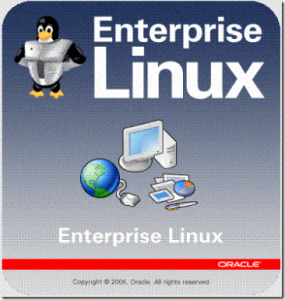 |
First Step : add Oracle repositories to YUM configuration (as root)
cd /etc/yum.repos.d wget http://public-yum.oracle.com/public-yum-el5.repo
Then ensure that the repositories are enabled, i.e. enabled=1 under [ol5_u5_base] and [el5_u5_base]
Second Step : install missing packages
sudo yum install gcc make automake autoconf kernel-headers.i386 kernel-devel
Then you can proceed with normal VirtualBox Guest Additions installation.
Enjoy !
An easy way to evaluate Oracle SOA / BPM offering
Posted by Sébastien Stormacq in Java, Oracle on 06/12/2010
| One of the big pain when willing to evaluate the SOA or BPM offering from Oracle is the installation process. These are not simple toys to play with, they require some hundreds of Mb to download and some patience to carefully install all components and their dependencies.
Unless you have a good tutorial or book at hands, the result is likely to fail, believe me. I’ve been there, I’ve done that. The good news, is that we are helping you out by providing Virtual Machines images, ready to run and pre-installed with all the software you will need : the database, the application server, the SOA suite with BPM and BAM. Patience is only required during the 6Gb download now. Be sure to have the latest version of Virtual Box installed on your machine and a few Gbs (2-3 at least) available for the virtual machine. Enjoy ! |
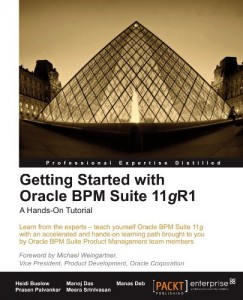 |
Virtual Box in Headless Mode, RDP, Sun Rays, Mac ….
Posted by Sébastien Stormacq in General on 16/09/2008
I am at SIBOS this week, on Sun’s booth, demonstrating our Open Suite for Swift Solution to customers and prospects.
The demo has been prepared by Patrice in a Virtual Box image and requires significant resources to run as it includes, Java CAPS, Directory Server, Oracle XE, Microsoft MQ, Websphere MQ etc …
Our initial plans was to install that demo on our booth’s Sun Ray server but the machine was not sized appropriately to handle a dozen Sun Ray clients running Star Office, Firefox and, at the same time, our huge Swift demo VM.
The solution was :
- Start the VM on my own laptop, in headless mode (my laptop acting as a Virtual Server)
- On the Sun Ray, start our RDP client to connect to running VM, over the air
The full picture is then
Sun Ray device ---> Sun Ray Server ---> RDP Client ---> Virtual Box ---> Swift Demo
This setup works great ! People are always quite impressed when I plug my Sun Badge in a Sun Ray client and instantly receive my Windows screen running in a VM on another machine.
It is important to understand that Virtual box *is* the RDP server here, independently of any OS running as guest. This setup will also work with Linux or Solaris guest. Read this article to find more about Virtual Box’s headless capabilities.